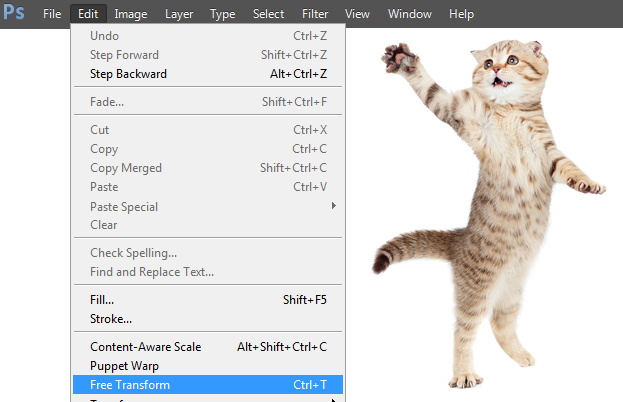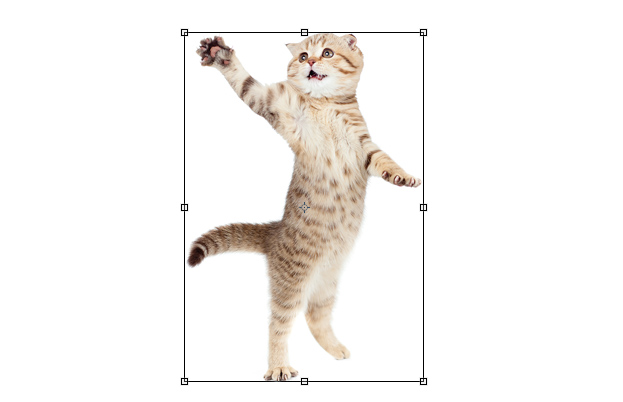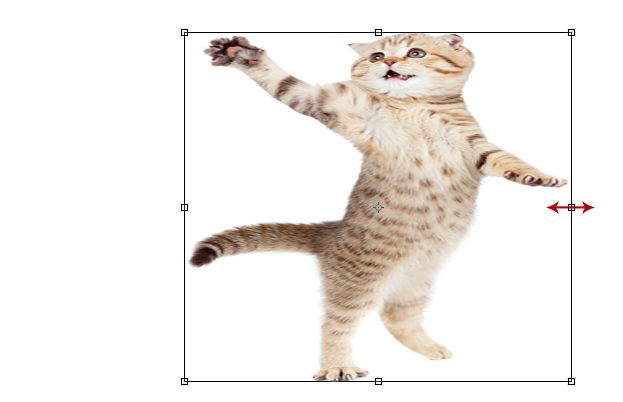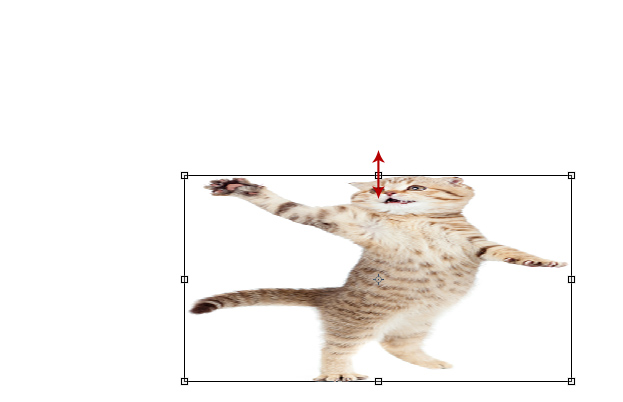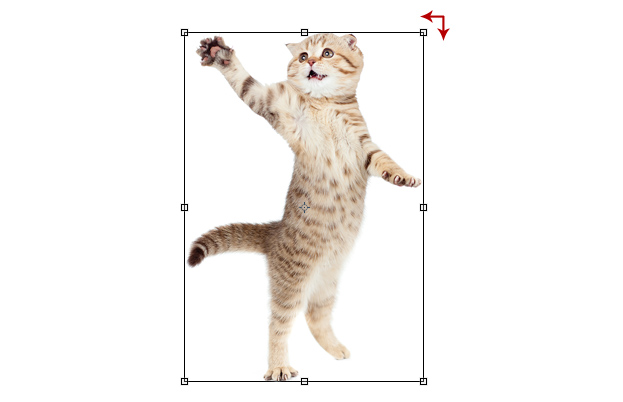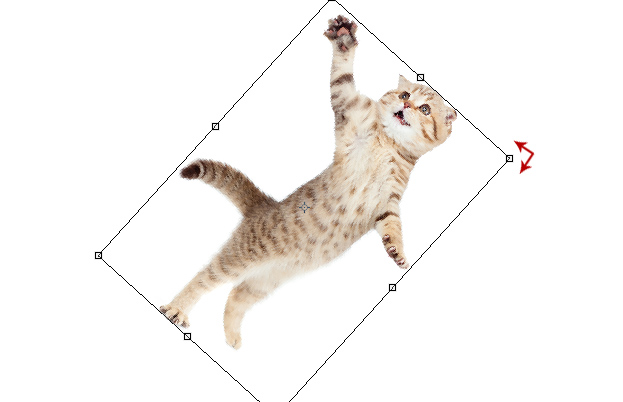How to Scale and Rotate Pictures with Free Transform in Photoshop
This tutorial will show you how to rotate and scale your images or part of images using the Free Transform tool inside Photoshop.
01. To access Free Transform, go in the menu to Edit – Free Transform.
02. After clicking on the Free Transform, around your image a selection will occur.
03. Do you notice small squares on the selection? If you put your mouse over the middle left or right square you can scale the image either inwards or outwards from that point.
04. If you put your mouse over upper or lower square, you can scale the image up or downwards. If you put your mouse over the corner squares, you can scale the whole image bigger or smaller.
05. If you put your mouse just outside of the corner squares, a arched arrow will appear.
06. The arched arrow means that if you hold your mouse down and go up or down, you will rotate the image. Press Enter to apply the transformation.
07. ANd now you know how to scale, rotate and transform your pictures with the free transform tool in Photoshop.