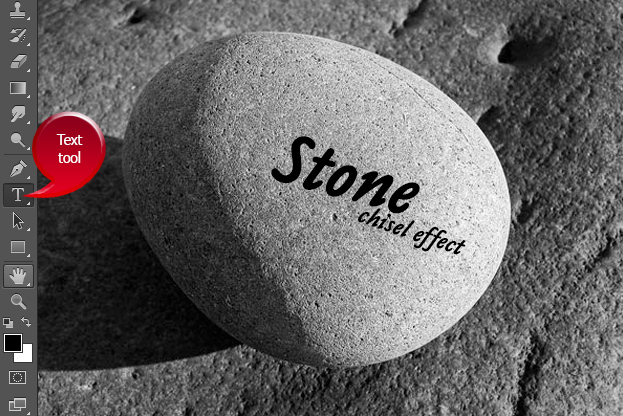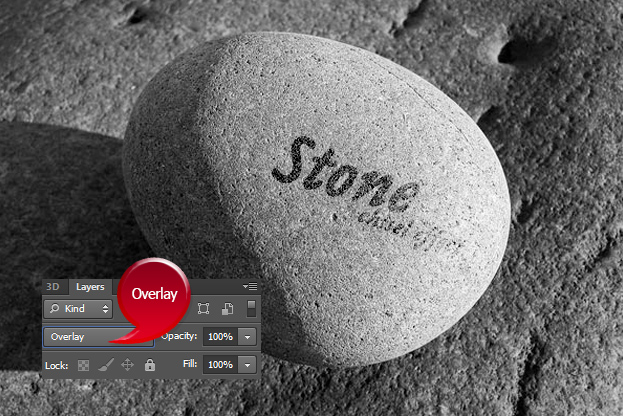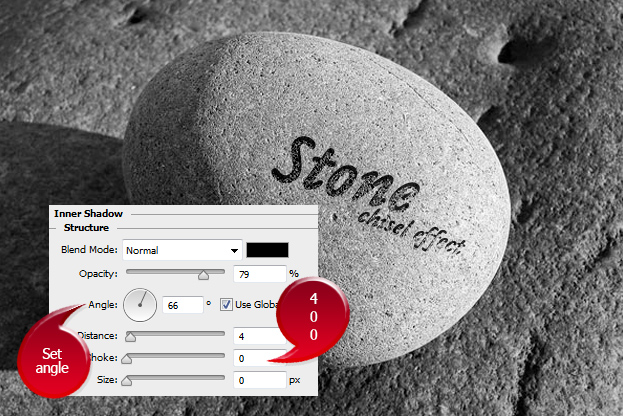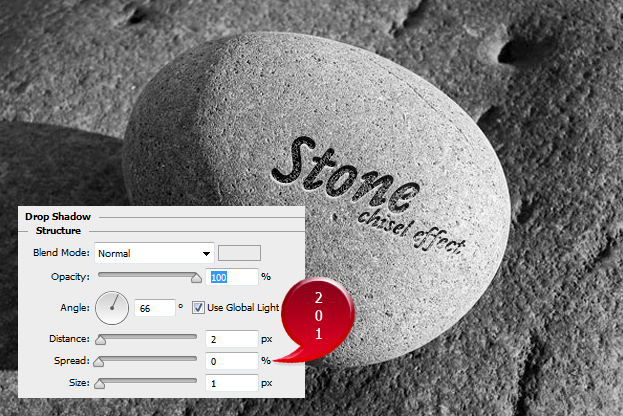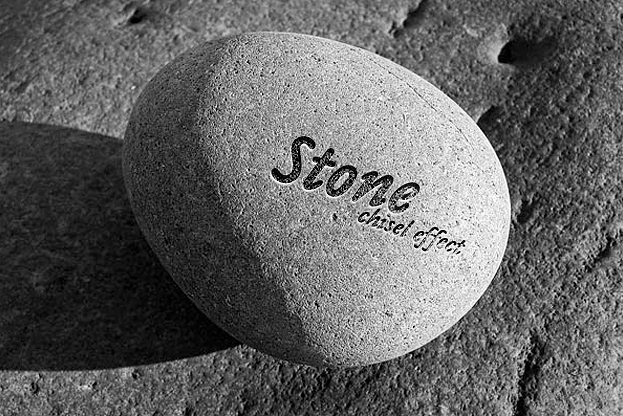How to Make a Realistic Chiseled Stone Text Effect in Photoshop
Want to write something on the stone and make it look as if the text would be carved in stone? This tutorial will show you how to create a chiseled stone text effect with just couple of simple steps in Photoshop.
01. Open a picture that has either a rock on it or just a plain stone texture.
02. Select a color black from the toolbar, the text tool and add a text to the suitable position.
03. No locate the Layers panel on the right side of the Photoshop (or go to Window > Layers to activate the panel) and set your text to Overlay.
04. Go in the menu to Layer > Layer Styles > Inner Shadow and add a small black inner shadow to your text.
05. From the same window, move to Drop Shadow tab and there add a very small light gray or white highlight to your stone to make it even more realistic. Press Ok.
06. And your text effect is ready for presenting!