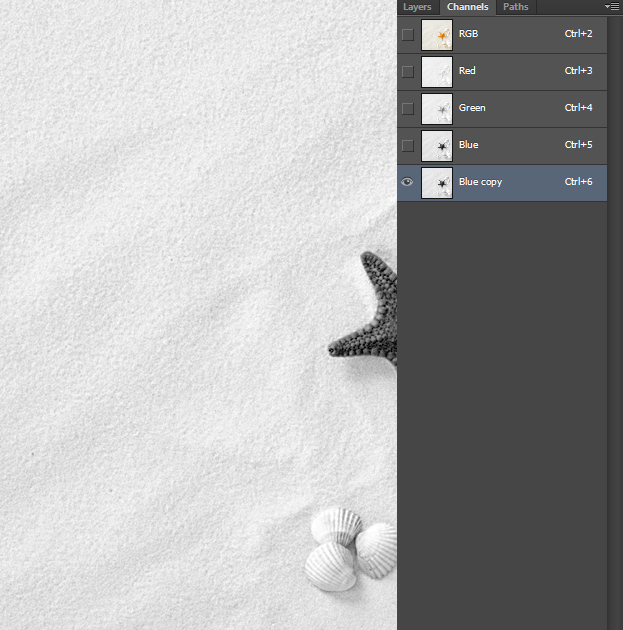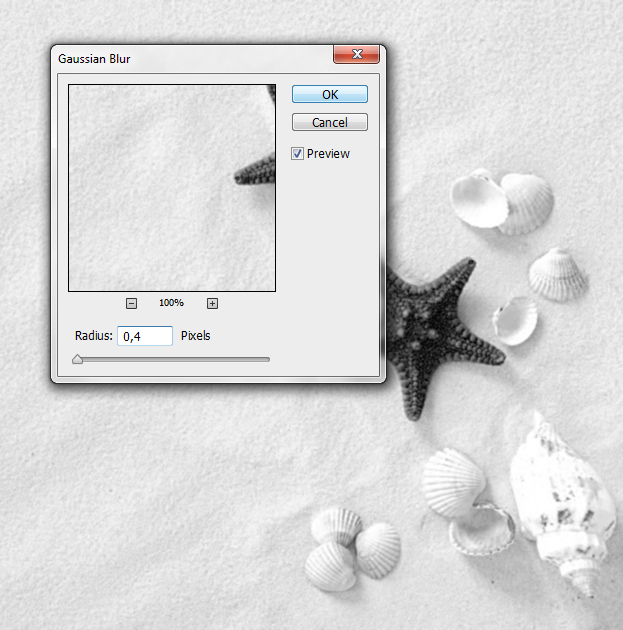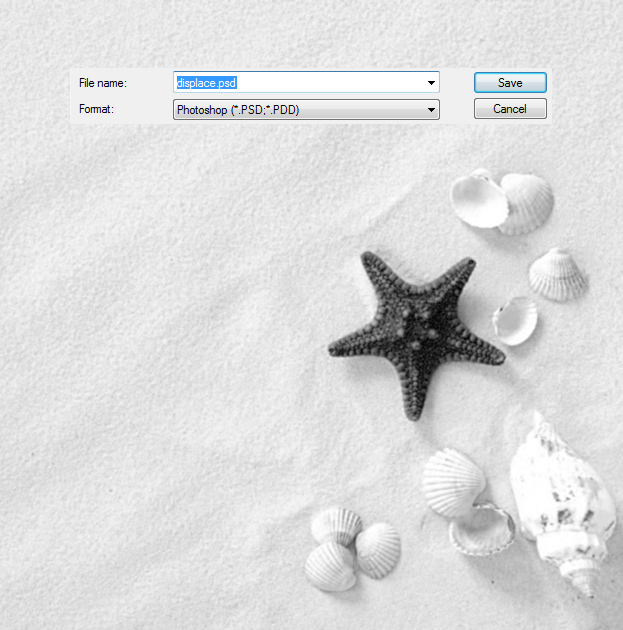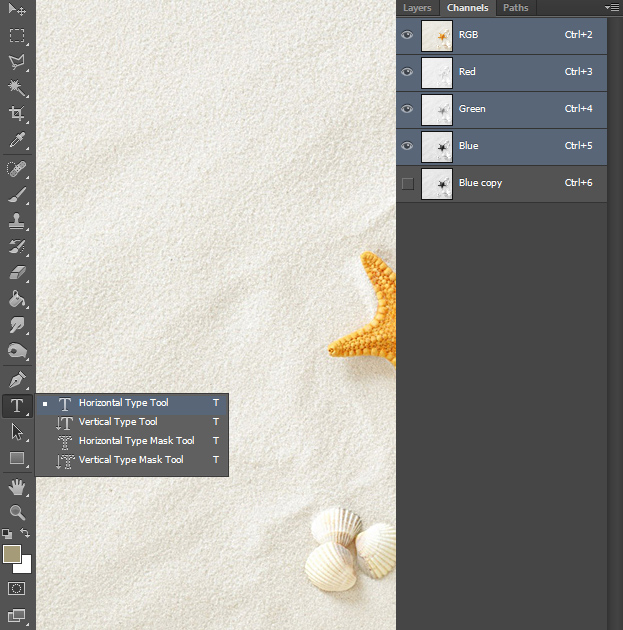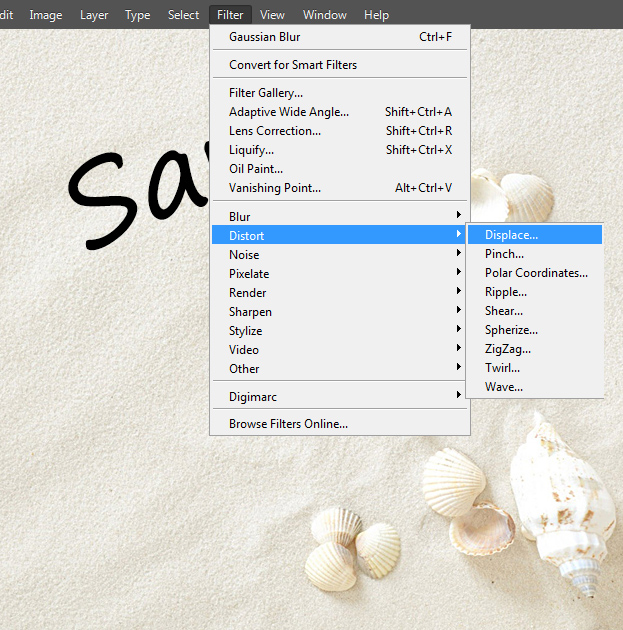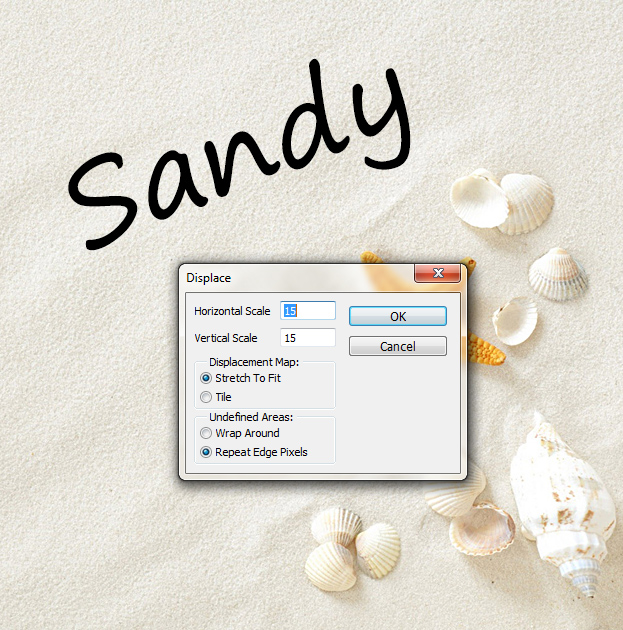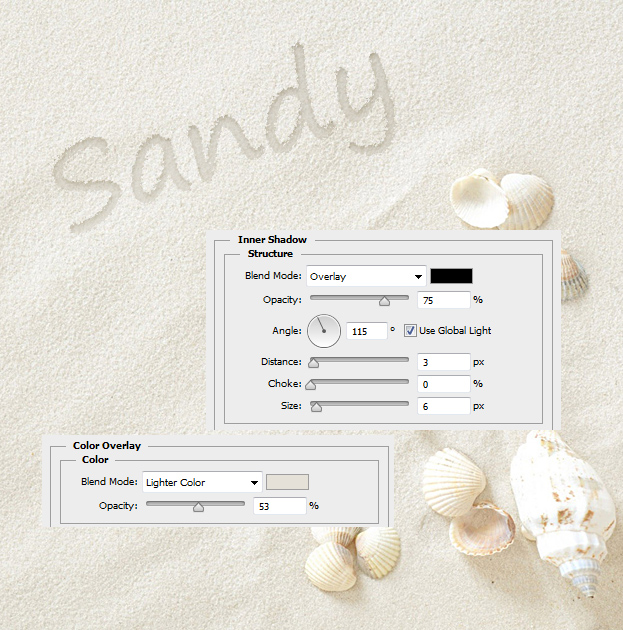How to Create a Writing in The Sand Effect in Photoshop
This tutorial will show you how to create a realistic writing in the sand effect in Photoshop.
01. Open a picture with a sand. It can be any color or type of sand just as long as it’s a sand or any type of grain.
02. Now go to the Channels view and select the blue channel only. Then right click on it and choose Duplicate layer.
03. Be sure the duplicate channel is selected and that you are still in the Channel view. Now go to Filter > Blur > Gaussian Blur and add a very small amount of blur. Press Ok.
04. Now go to File > Save As and save the duplicate channel as a psd file somewhere where you can locate it.
05. Now select all the channels again by clicking on the RGB channel. Then move back to the Layers window. Now take the Type Tool.
06. Write your word, either in black or in darker sand color. Be sure to place and size your text exactly as you would want to since next step will rasterize the layer and now further changes cannot be made to the written text. If all is good, go to Filter > Distort > Displace. Click Yes if asked if rasterize the layer.
07. Be sure all the options are as shown below. Then if you click OK, Photoshop wants you to locate a file. Locate the displace.psd that you saved earlier and open it.
08. Now the edges of your text should be all sandy. To give more depth to the text, go to Layer > Layer Style > Color Overlay and add bit darker shade of your sand and set a different blend mode to it. Then move to Inner Shadow tab and add a small inner shadow to your text. Press Ok.
09. And your writing in the sand is complete!