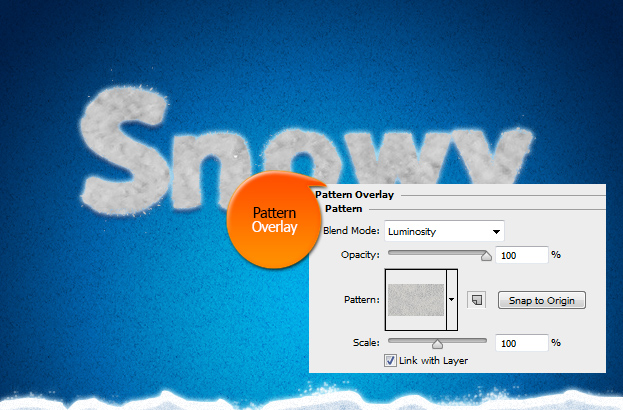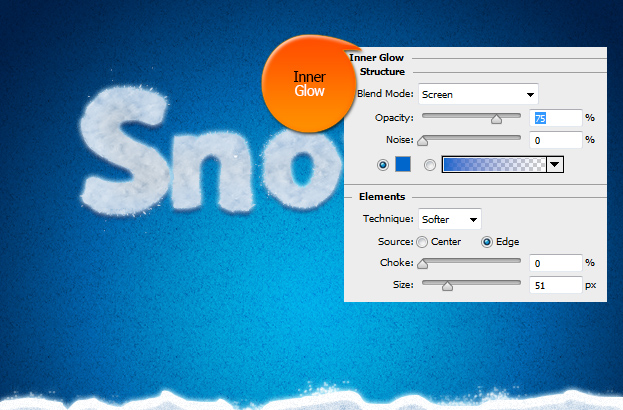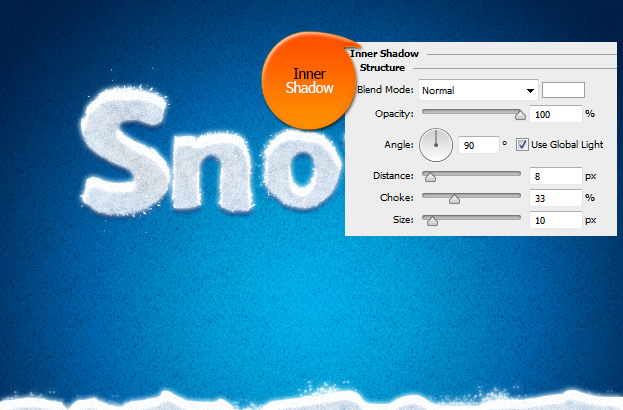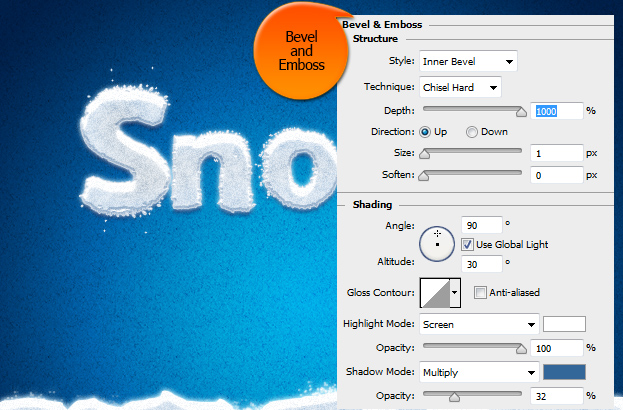How to Create a White Snow Text Effect in Photoshop
This tutorial will show you how to create a nice wintery text effect with white snow inside Photoshop.
01. Open a new document, select the type tool, set the color to white and write your text with Snow Times font that is a free font. The font has some grungy edges that imitate snow very good.
02. Now go to Layer > Layer Style > Drop Shadow and add a small shadow under your text.
03. Now move to Outer Glow tab and add a bit of outer glow on the text.
04. Move to Pattern Overlay and select a smudgy pattern and set it to Luminosity.
05. Go to Inner Glow tab and add some blue inner glow to give the texture blueish color.
06. Locate the Inner Shadow tab and add a generous amount of white shadow on top of the text.
07. Go to the Stoke tab and add a very small stroke around your text just for the grungy splatters to show better.
08. And lastly, go to the Bevel and Emboss tab and add the settings below. Press Ok.
09. And your snowy text style is ready to add on texts and shapes!