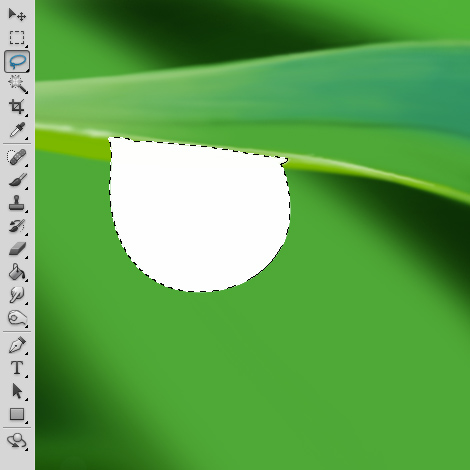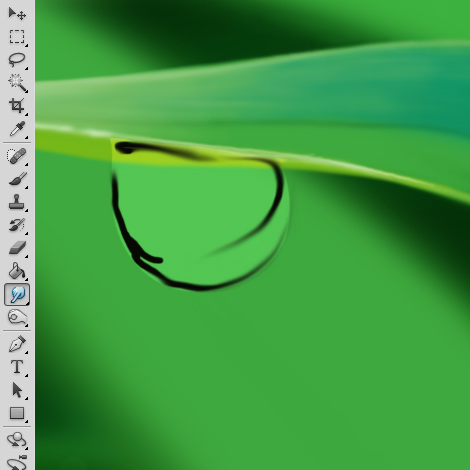How to Create a Water Drop from Scratch – Photoshop Tutorial
This tutorial will show how to create a shiny little water drop from scratch inside Photoshop. The tutorial is suited for everyone – beginners and advanced, but does require some level of drawing skill to create simple shapes from scratch.
01. Open a picture or just a background where you’d like to add the drop. If you have some sort of environment for the drop, it’ll look more natural.
02. Make a new layer (Layer > New > Layer) and select the Lasso tool. Now draw out the outline of your shape (the starting and ending point need to meet for the selection to go active) and fill the selection with color white.
03. Go to the layers panel and set the layer’s blend mode to Overlay and Opacity to about 30%.
04. Again, create a new layer (very important!). Now select the brush tool, take color black and roughly draw some shadow parts on the drop.
05. Take the smudge tool, set it to around 45% and start smudging the rough shadows so they’ll end up smooth.
06. When smoothed the black, create another new layer and this time make some highlight with white.
07. Smudge the whites, lower the opacity and voila! Your drop is ready to drop!