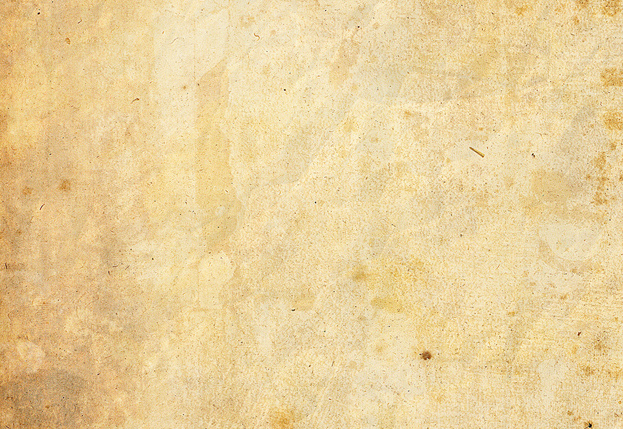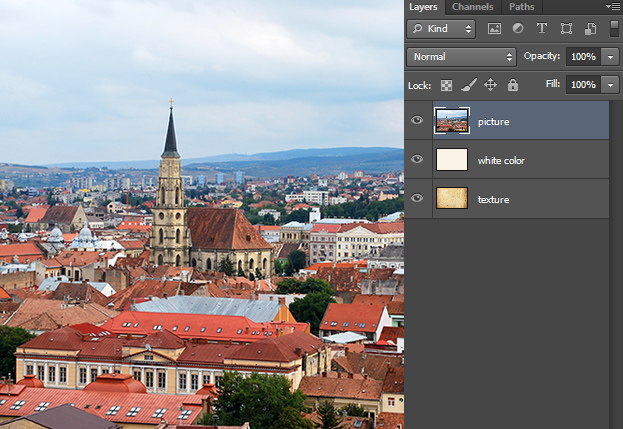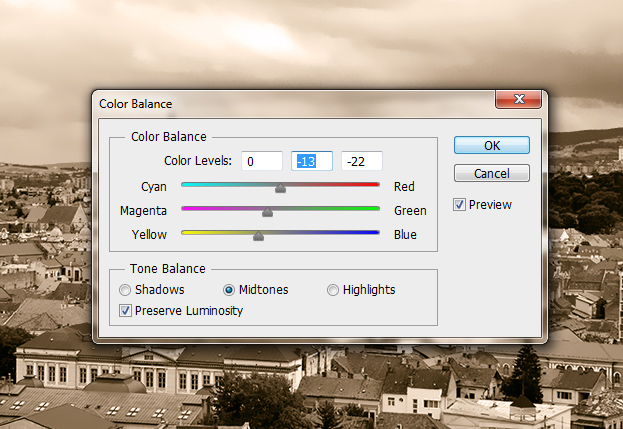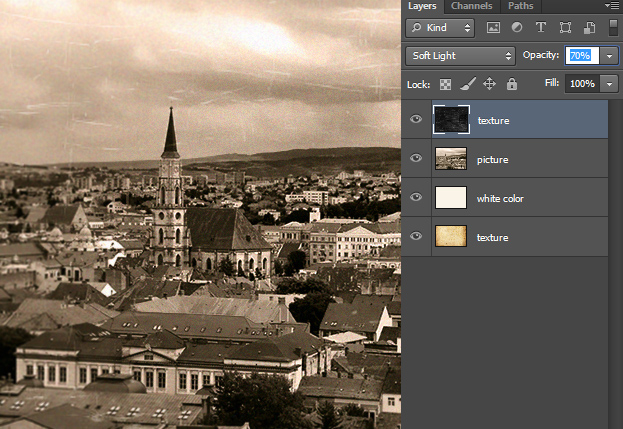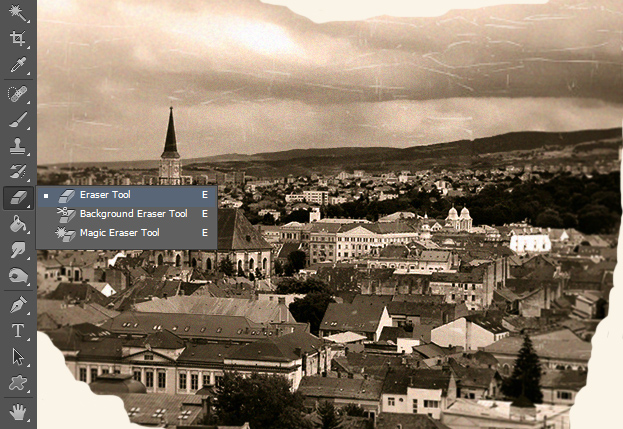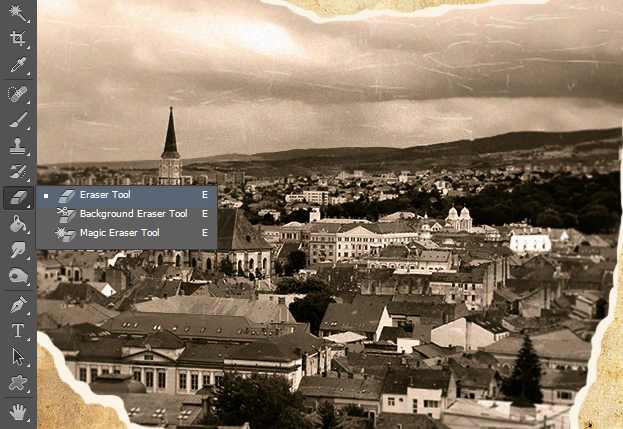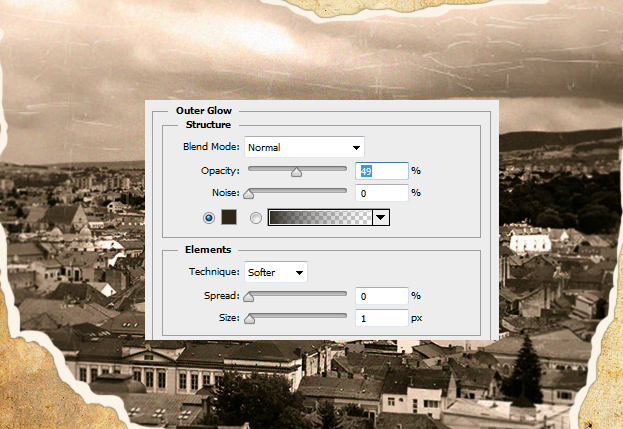How to Create a Very Old Photograph in Photoshop
This tutorial will show you how to create a very old photograph in Photoshop.
01. First of all, open a picture of an old paper.
02. Then create a new layer (Layer > New > Layer from the menu) and fill it with creamy white color.
03. And on the topmost layer, set your picture you’d like to make into a very old photograph. Your layers should be set as shown below.
04. Turn your picture into a black and white one by going to Image > Adjustments > Desaturate and then go to Image > Adjustments > Color Balance. There move the bars around so that your picture would have a yellowish look.
05. Now open a scratched paper or wood picture and set it on top of your picture.
06. Set the scratches layer’s blend mode to something that only the scratches would show from the layer’s panel. For my scratches, Soft Light was the best option, but it may vary according to your picture. Also, lower the opacity if necessary.
07. Merge your picture and the scratches layer by selecting only those two from the layers panel and pressing Ctrl (command) + E. Now take the Eraser tool and start deleting parts of the edges to create a look as if the image has been ripped a bit.
08. Now select the white paper layer and start deleting form the same places, only this time leave some white edges.
09. While the white layer still selected, go to Layer > Layer Style > Outer Glow and set a darker normal small glow around the white. Also, lower the opacity. Press Ok.
10. And now you know how to create a really old photograph in Photoshop.