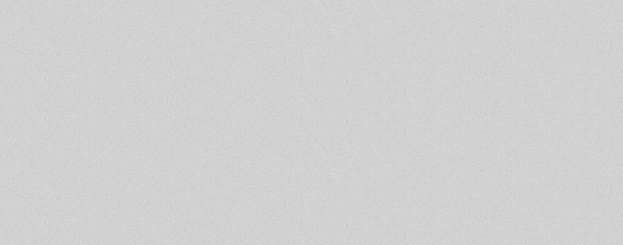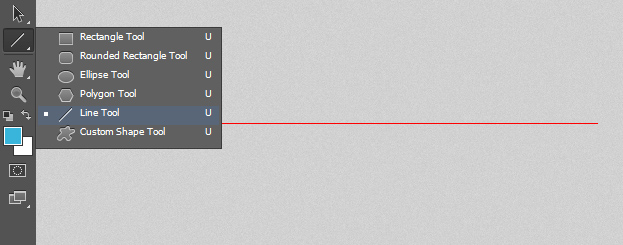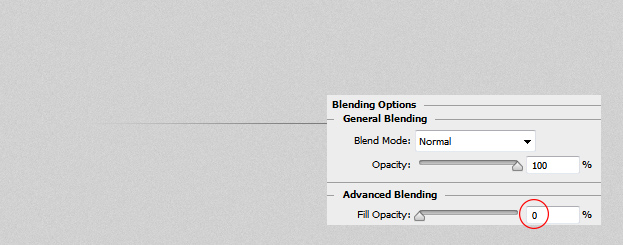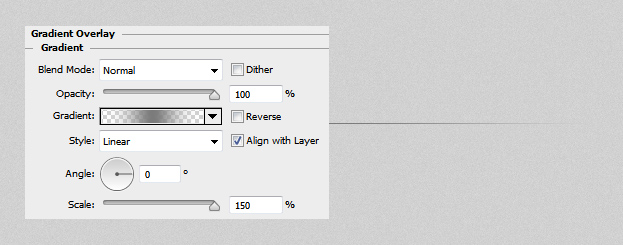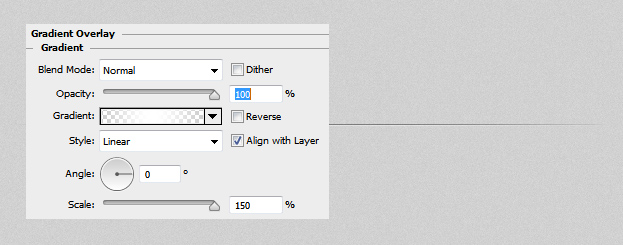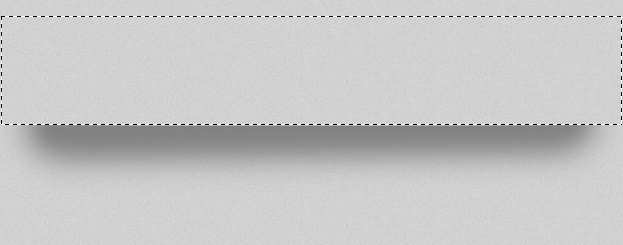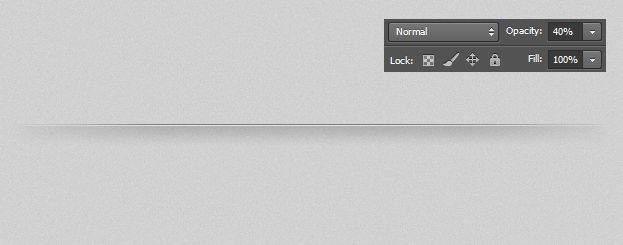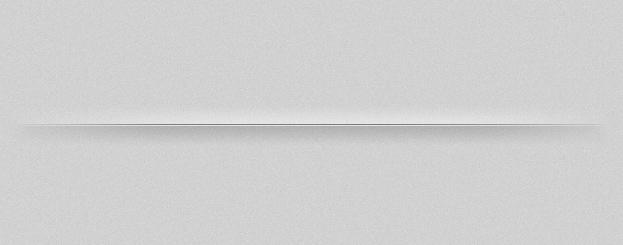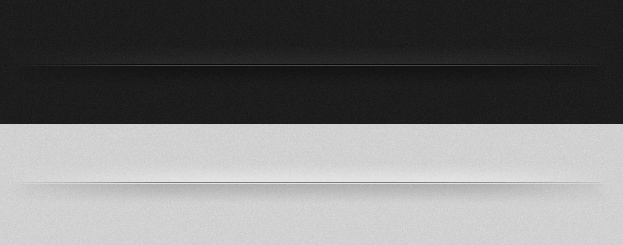How to Create a Nice and Modern Divider in Photoshop
This tutorial will show you how to create a modern divider in Photoshop that you can you in any design.
1. Open a new document an fill it with any color, pattern or texture of your preference.
2. Now take the Line tool and draw a line.
3. Double click on your line layer, a new window will open, there go to Blending options and lower the Fill opacity to 0%.
4. Then move on to Gradient Overlay, set the Angle to 0 and gradient to transparent-gray-transparent. Press OK.
5. Repeat the steps with another line. This time place the new line right under your previous line, set the fill opacity to 0% and when setting the gradient, instead of gray color, use white. Press OK.
6. Now create a new layer (Layer – New – Layer), take the Brush tool, set the color to gray and draw a thick line over the lines. Then select the upper part of the brushed stroke and delete it.
7. Now take the Eraser tool and erase the outer edges a bit thinner and trim the lower part also a bit.
8. Also lower the opacity a bit.
9. Repeat the step with the brush tool, only this time in the upper side and with the color white.
10. This type of divider will look nice with any background. And now you know how to make a modern and nice divider in Photoshop.