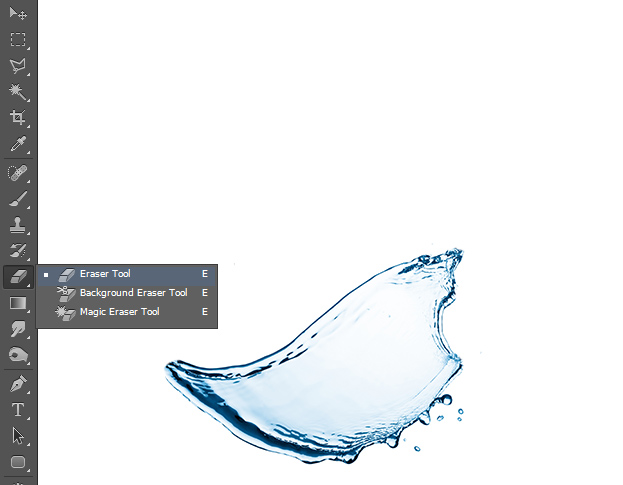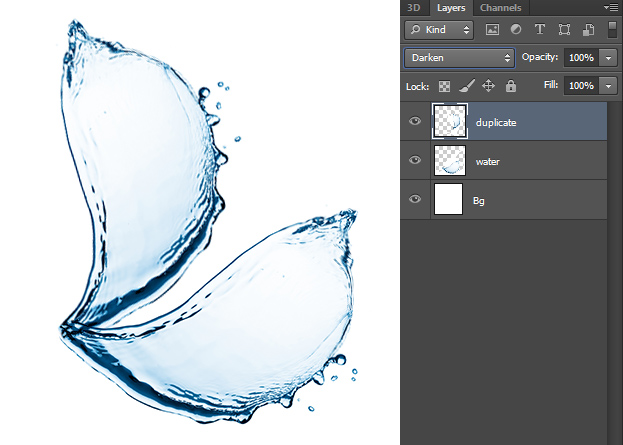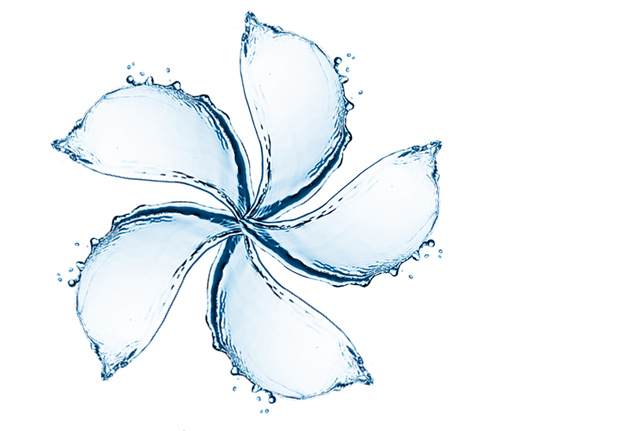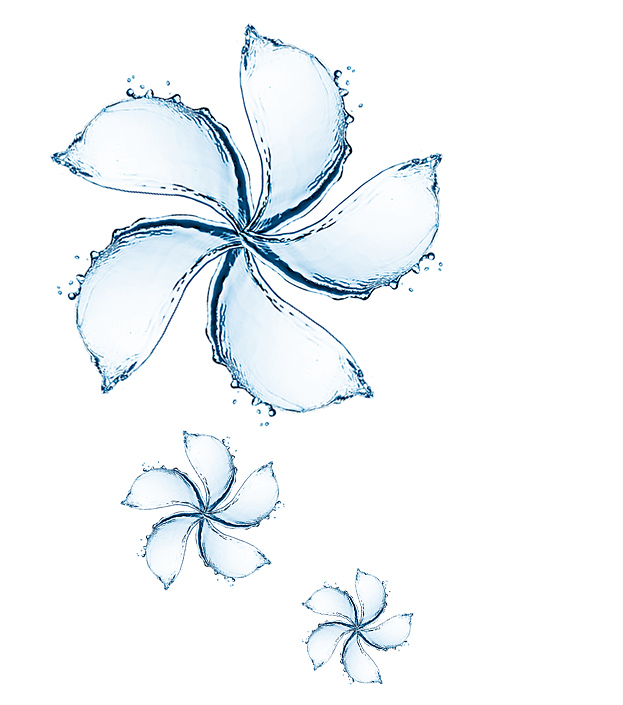How to Create a Flower Shape from Water in Photoshop
This tutorial will show you what interesting you can do with water spashes inside Photoshop.
01. This what you’d like to create from water and then choose water spashes which can help you along with the idea, whether being more splashy or less.
02. Now take the Eraser Tool and delete some parts of the water you won’t be needing. Since this tutorial will create a water flower, then we’ll try to achieve a petal shape.
03. No go to Filter > Liquify, select the first tool from the upper left and reshape some parts according to your wish.
04. Duplicate the water layer by right clicking on the original water shape and choosing Duplicate layer. Set the duplicate blend mode to Darken. Now move the duplicate shape around wherever you’d wish to. You can also use totally new shape.
05. Repeat the step again. Do not forget to delete pats that overlay each-other in a way not supposed to.
06. And in the end repeat the step again til your shape is done.
07. You can lay around some smaller versions to make the picture even nicer. And now you know how to make a flower shape from water inside Photoshop. Don’t forget to try making other shapes!