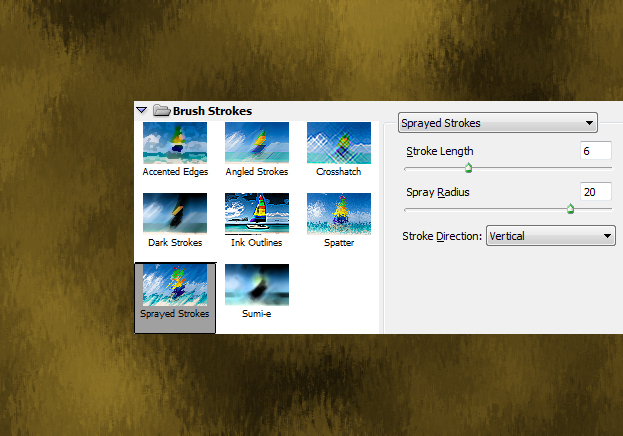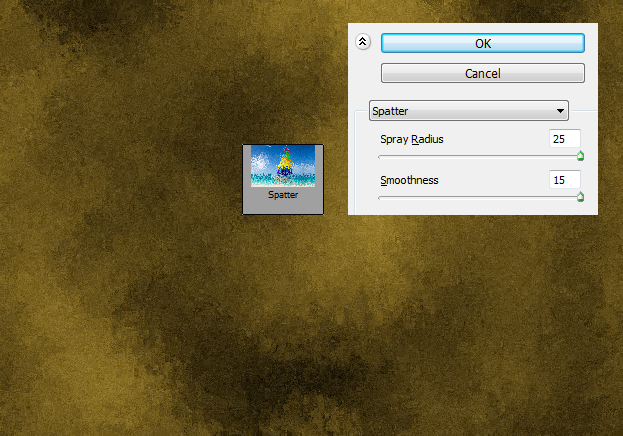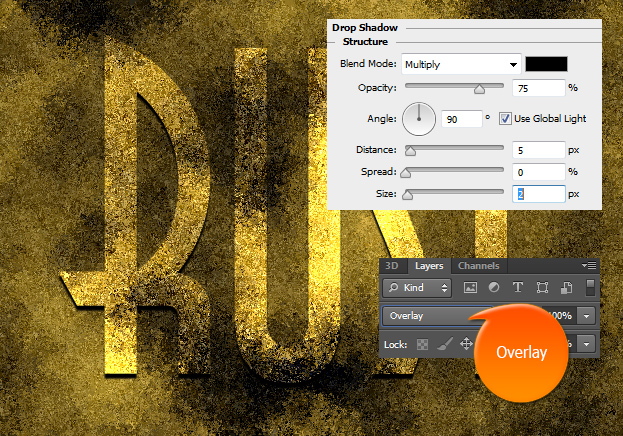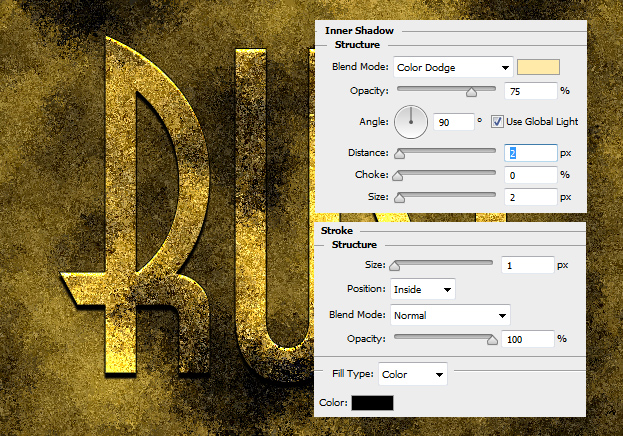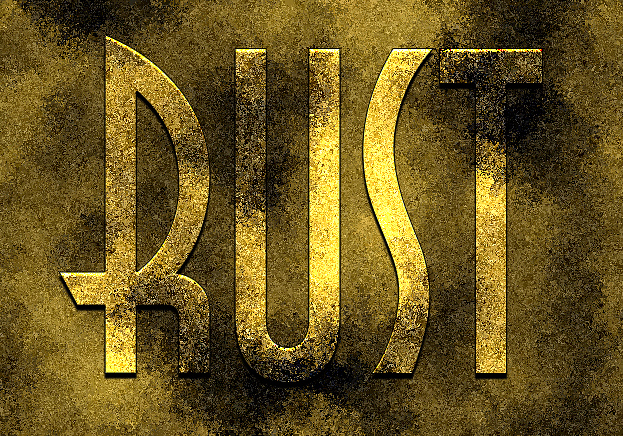Create a Rusty Text on a Rusty Background in Photoshop
This tutorial will show you how to create a rusty text on a rusty background in Photoshop.
01. Create a new document and fill it with color black. Then set the background color to black and foreground color to rusty brown.
02. Then go in the menu to Filter > Render > Clouds and your background will be cloudy.
03. Lets add some more effects at Filter > (Filter Gallery in CS6) > Brush Strokes > Sprayed Strokes and add the values shown below. Press Ok.
04. Move to Filter > Noise > Add Noise. There set the amount 3 or more, set it to gaussian and press Ok.
05. Add some more effects in Filter > (Filter Gallery) > Brush Strokes > Splatter and press Ok.
06. Add some roughness at Filter > Sharpen > Unsharp Mask and press Ok.
07. Time to add the text. Take the type tool and write any text of your wish with color white. Then set the blend mode of the text to Overlay. Now go to Layer > Layer Styles > Drop Shadow and add some shadow under the text but don’t press Ok yet.
08. Move to the Inner Shadow tab and add a lighter shadow on top of the text. From the Stroke tab add a black stroke around the text. Press Ok.
09. And your text on rust is done!